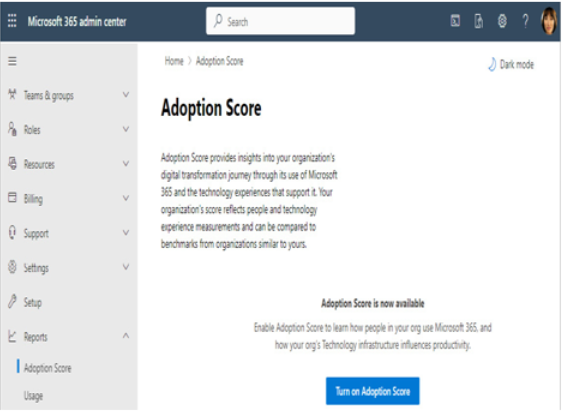Dec 27, 2021
Transformation– Planning Identity Synchronization
As part of the synchronization process, Azure AD performs certain computations or evaluations on objects. This process is called transformation. Transformations (sometimes called transforms) are the actions configured inside synchronization rules and are used to determine how attributes are mapped between objects and what (if any) additional calculations are done between the source and target objects.
For example, you may wish to change the order of a person’s name from Firstname, Lastname to Lastname, Firstname. You can perform this update by using a transformation inside a synchronization rule.
Export
The export process is responsible for writing objects (or their updates) to a particular connected directory.
Scope
The term scope is used in a few different places in the context of Azure AD Connect. Scope is broadly used to determine what objects are eligible to be managed as part of Azure AD Connect. Scope can be used in the Azure AD connector configuration to limit which organizational units or domains are imported or exported in the directory. Scope, in the context of an Azure AD synchronization rule, can be used to limit which objects can be affected by a particular synchronization rule.
Metaverse
The metaverse, in simple terms, is a consolidated view of all the objects from connector spaces.
Staging server
Azure AD Connect supports a form of redundancy called a staging server. This server should be configured with the same features, options, settings, and customizations that the primary server has. If the primary server is unavailable for an extended period, you can enable the staging server to continue providing identity synchronization services.
Note
The staging server is passive and does not actively process exports to Azure AD. Having two active Azure AD Connect servers in a single tenant is not supported.
Now that you understand the basic terminology surrounding Azure AD Connect, let’s move on to working with directories.
Understanding Azure AD Connect with a single forest and single tenant
Of all the potential architectures available between Active Directory, Azure AD, and Azure AD Connect, the most common (and easiest) is when Azure AD Connect is used to synchronize data from a single Active Directory forest (including one or more domains in the same forest) into a single Azure Active Directory tenant. This example is depicted in Figure 3.1:
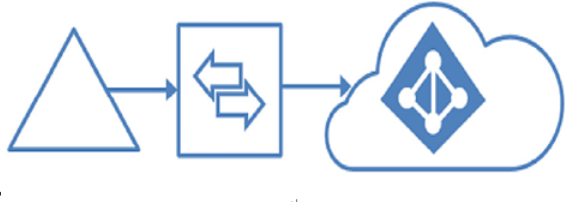
Figure 3.1 – Single forest to single tenant synchronization
Exam tip
If you choose the express installation choice during setup, this is the only supported Azure AD Connect topology. The express installation will automatically configure Password Hash Synchronization.
More Details